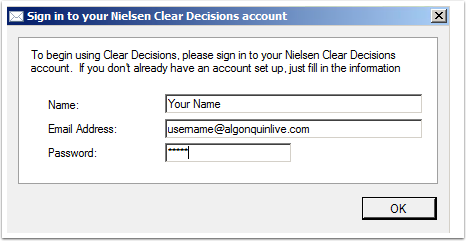When you are OFF Campus you will need to install and run the a VPN client first. If you are ON Campus please continue with the steps below
Download the VMware View client
Our first step is to download the VMware View client from https://algonquinhelpdesk.com/downloads/VMware-Horizon.dmg
Copy the VMware Horizon View Client to your applications folder
Double click on the downloaded WMware-Horizon.dmg and COPY the VMware View Open Client to your applications folder
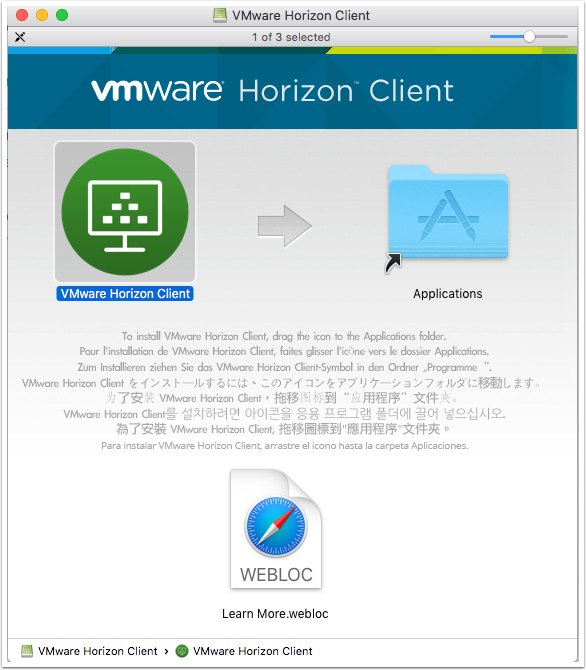
Open the WMware Horizon view application and click New Server
Click New Server and enter https://mydesktop.algonquincollege.com for the hostname as shown below and click Connect
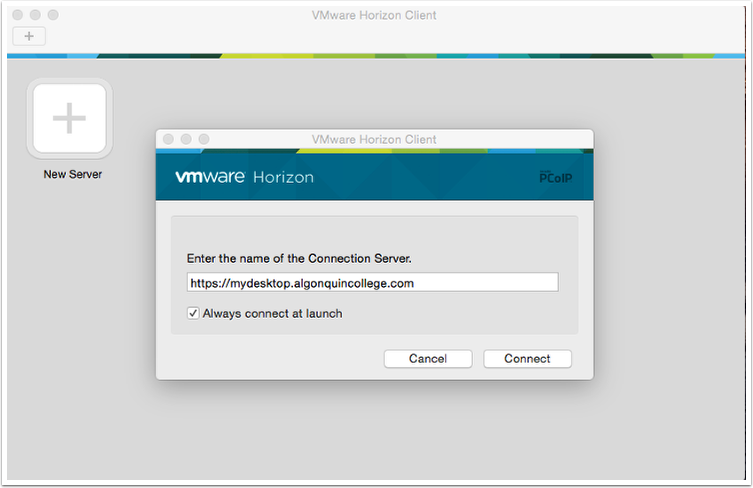
Enter your college username and password
Enter in your college username and password and click login
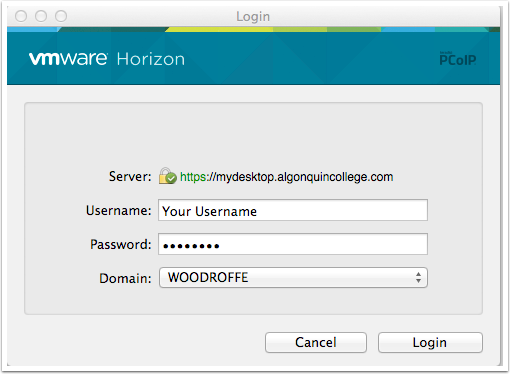
Select Media Design from the list
Double click Media Design
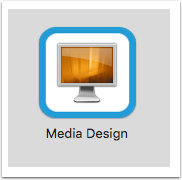
Click on the Clear Decisions icon on the desktop
Double Click on the Clear Decisions icon the the desktop
Once Clear Decision is open select I have an IMS account
Select I have an IMS account as shown below
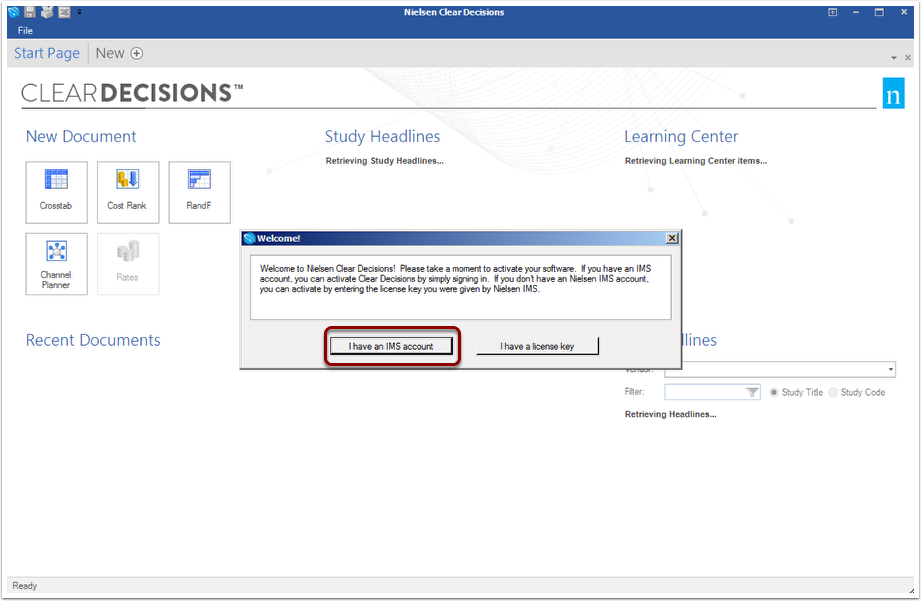
Enter in your Name, College Email Address and the Password "media" as shown below
Once you login with your college information you will now be able to use Clear Decisions