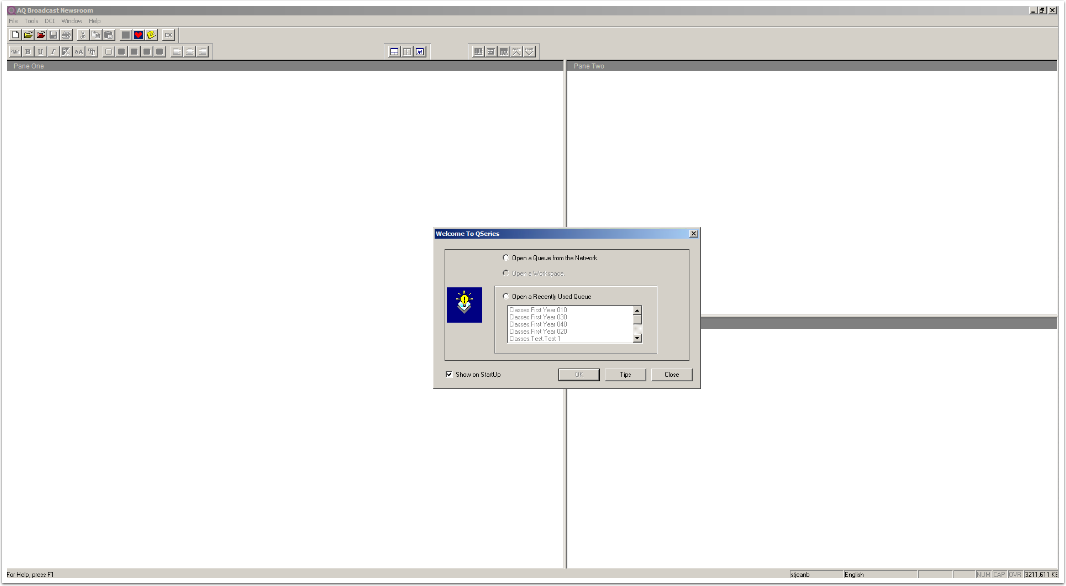Download the VMware View client
Our first step is to download the VMware View client from https://algonquinhelpdesk.com/downloads/VMware-Horizon.dmg
Copy the VMware Horizon View Client to your applications folder
Double click on the downloaded WMware-Horizon.dmg and COPY the VMware View Open Client to your applications folder
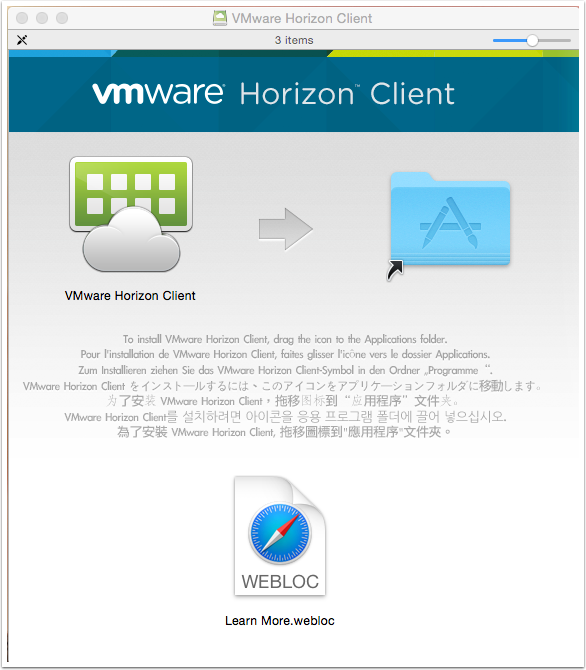
Open the WMware Horizon view application and click New Server
Click New Server and enter https://mydesktop.algonquincollege.com for the hostname as shown below and click Connect
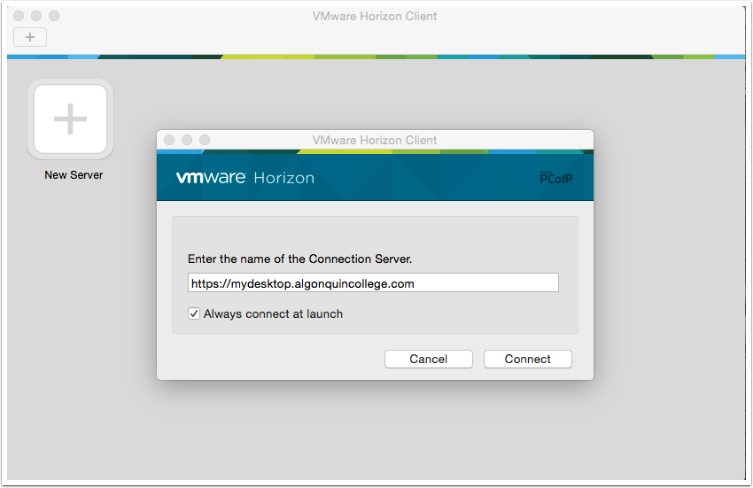
Enter your college username and password
Enter in your college username and password and click login
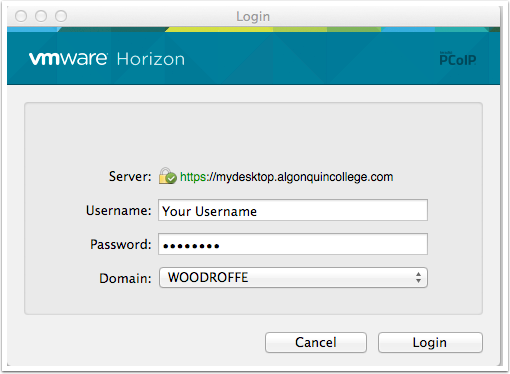
Select Media and Design from the list
Double click Media and Design
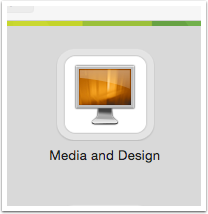
Click on the Start menu and open QSeries Client
Click on the start menu then all programs and navigate to the Qseries client
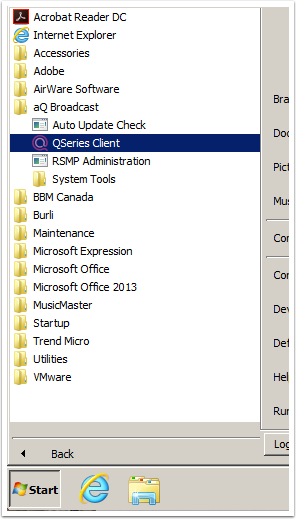
You should now be running the Autocue software
That’s it. You should now be in the program and able to open up your queue’s. When you are finished with windows just logoff and the windows environment will close