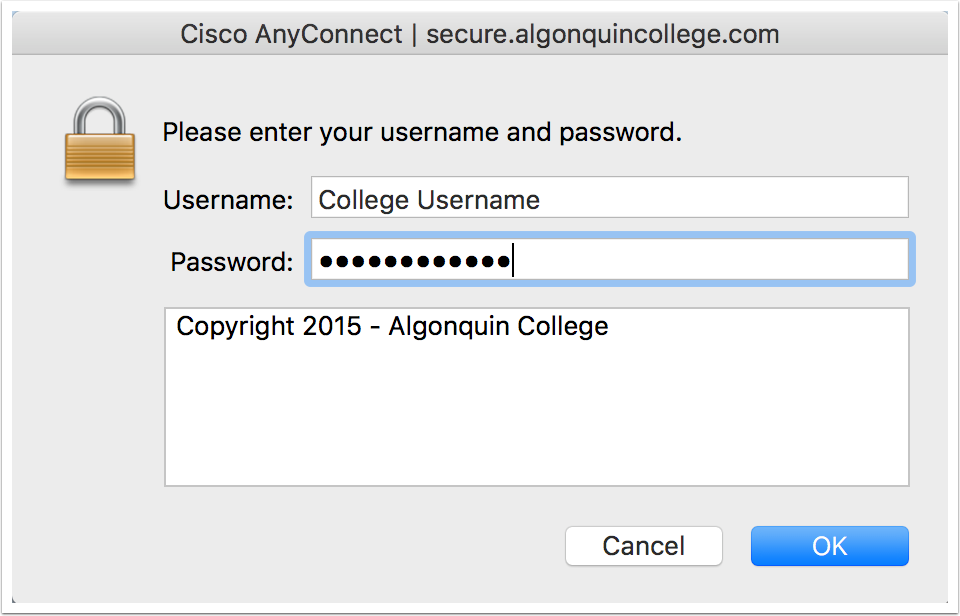Our college VPN server was upgraded recently and mac users are required to download this software in order to regain access
Download the Cisco AnyConnect client
Please click here to download and installl the client
Find the downloaded file and run the AnyConnect installer from the mounted DMG file
Click contiue and agree to the license agreement and click install
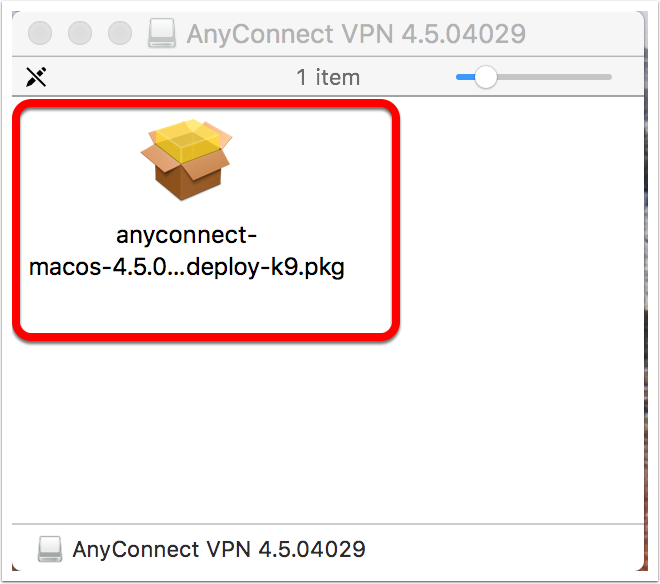
During the install you will be asked to enable the Cisco System Extension. Please follow the instrucions provided in the popup window
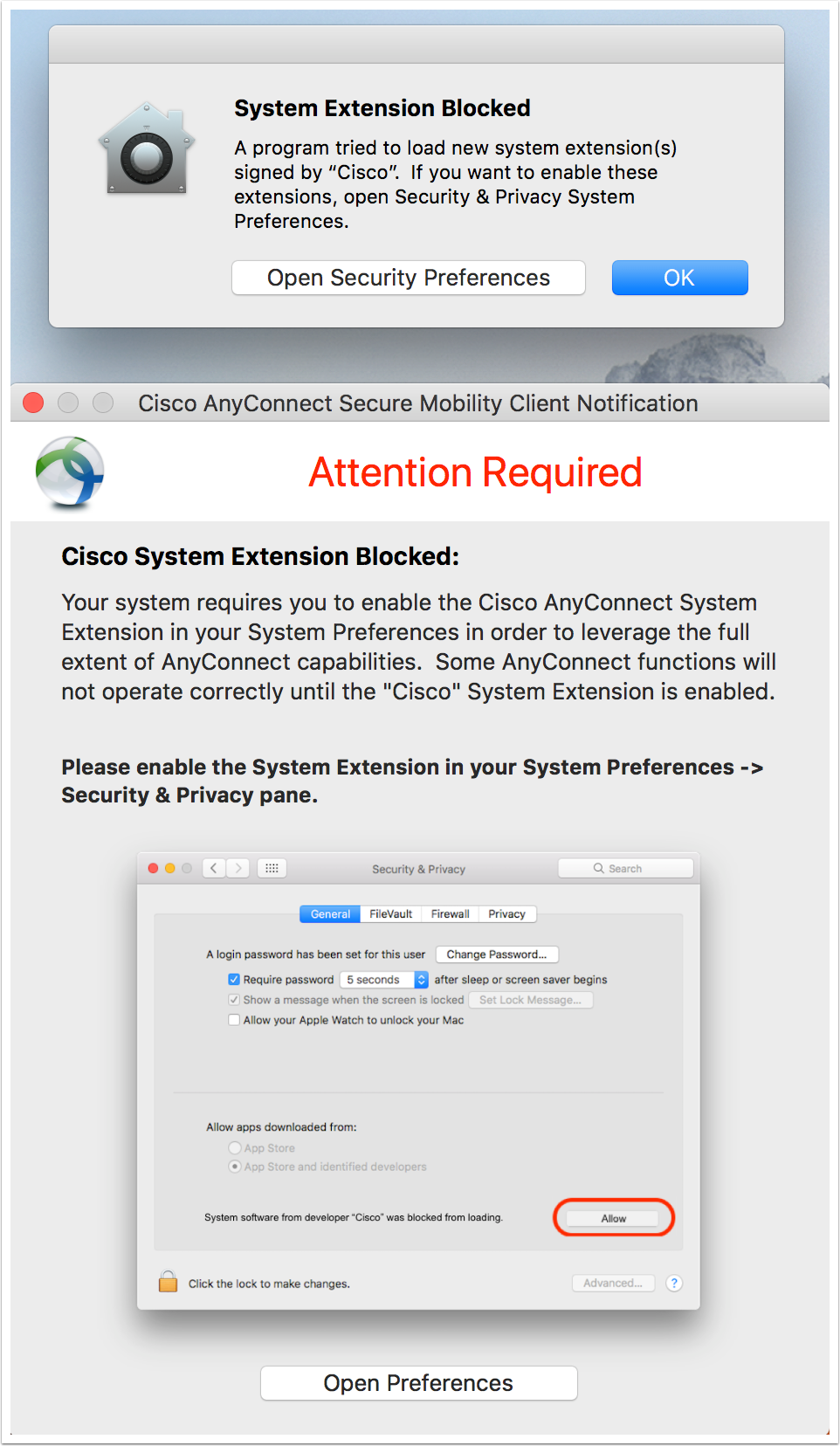
Once successful you should see a popup indicating it is enabled
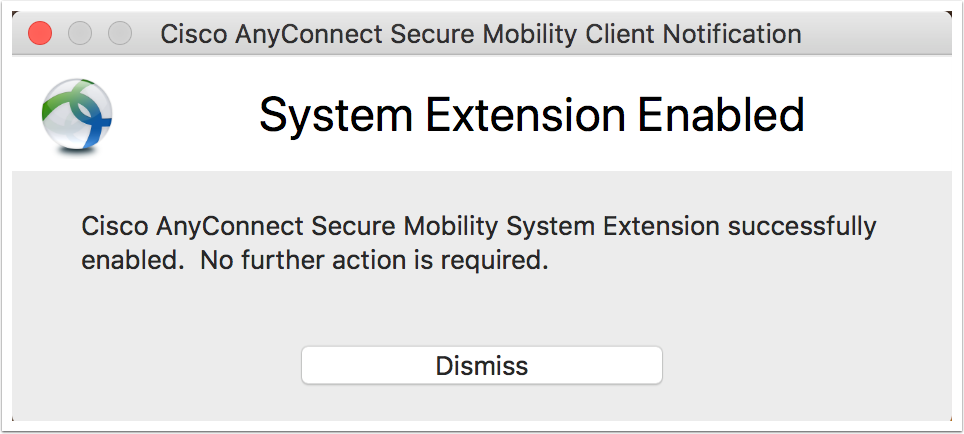
Goto your applications folder and in teh cisco folder run the Cisco AnyConnect Secure Mobility Client
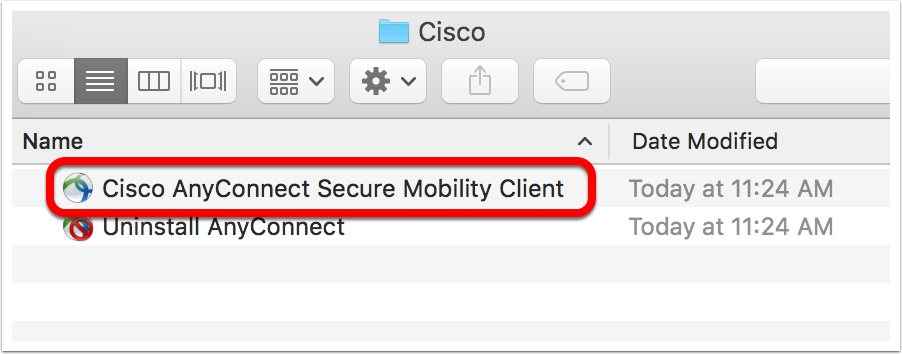
When the application opens type secure.algonquincollege.com as the server name and hit connect
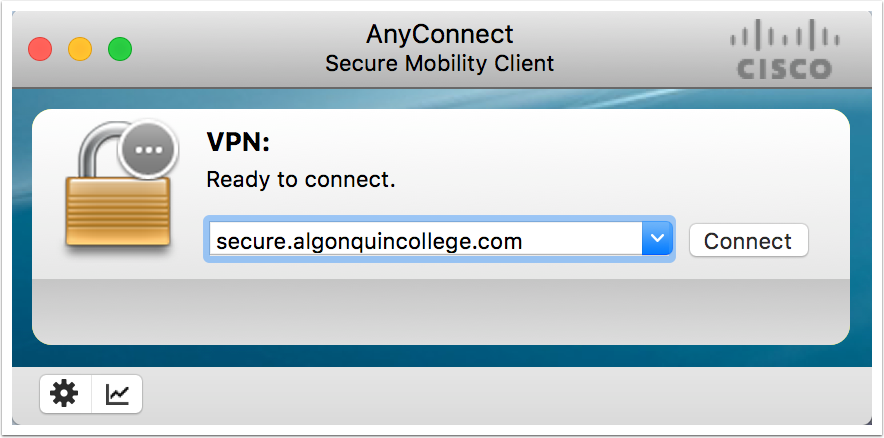
Enter your College Username and Password and click OK