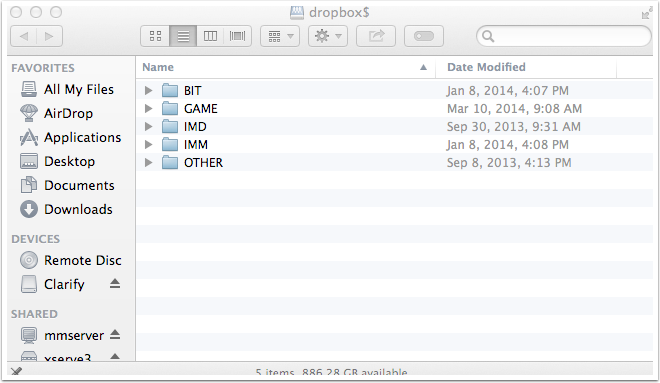NOTE:
If you are trying this from home you will first need to connect to the VPN. You can use the website http://algvpn.algonquincollege.com.
If you are in the College on a lab computer or a personal laptop you don’t need to worry about the VPN.
Map a Network Drive
From the finder click the Go Menu and Select Connect to Server
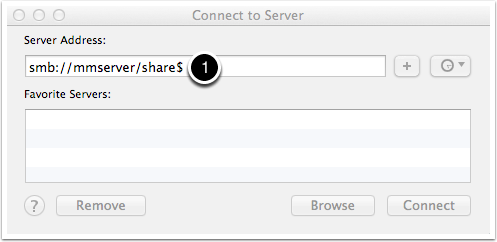
Replace share$ with the drive that you want to connect to from the list below
Students Drive smb://mmserver/homedirs$/username (replace username with your college username)
Teachers Drive smb://mmserver/teacherhd$/username (replace username with your college username)
Dropbox Drive smb://mmserver/dropbox$
Public Drive smb://mmserver/public$
Team Drive smb://mmserver/teamdrives$
Resources Drive smb://mmserver/resources$
Common Drive smb://mmserver/common$
NOTE: If you have errors try replacing “mmserver” with “10.78.11.37″ or “mmserver.ottawa.ad.algonquincollege.com”
Once you are connected enter you college username and password
1) Enter your college username as shown. Make sure you enter your username with woodroffe\yourusername
2) Enter your college password.
3) You can choose to remember your password if you don’t want to type it everytime.
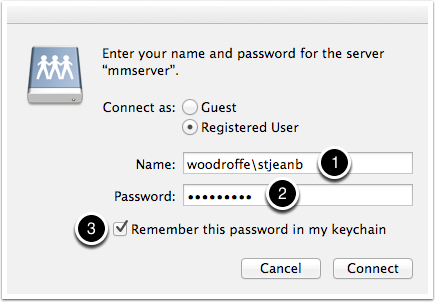
You should now be connected and see a share similar to this one in the picture