How to submit files for render on the Animation renderfarm
Map Network Drive
To Map the network drive goto finder and click on GO menu then CONNECT TO SERVER. Server address is smb://rfmaster and hit connect (if problems you can try smb://10.50.42.144). On the next screen connect as registered user with the username rf and the password media. Connect to the FarmData share.
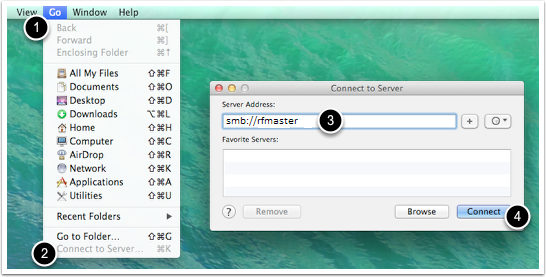
Create a folder with your name on it
Create a folder on the root of the share with your name on it and upload your project into that folder. IMPORTANT: be sure your project folder contains all required file (scene, textures, etc). If you have files linked to other locations (ie a USB stick) the render will fail.
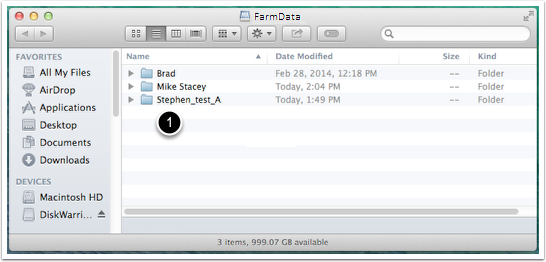
Connect to the renderfarm client computer
Go to the finder on your mac click GO then CONNECT TO SERVER and type in vnc://rfmaster and hit connect (if problems you can try vnc://10.50.42.144). It will then prompt for a password. The password is media.
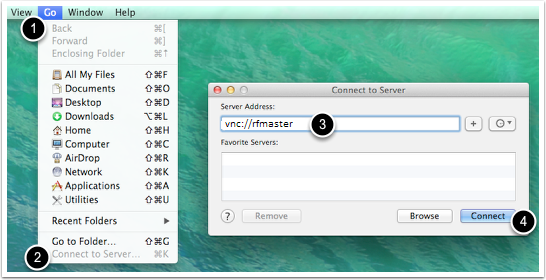
Sumit a new job
Click on New Job as shown below in the squidnet interface.
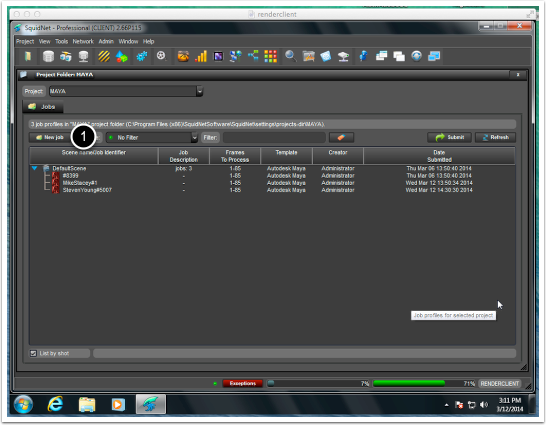
Fill in Job info
1. Give the Job ID a proper name. I suggest StudentName#1
2. Check mark the “Use all available cores” box
3. Select the “Algonquin” preset
4. Select the project folder you copied earlier (path will be similar to S:\Student Name\Project Folder)
5. Select the scene file (path will be similar to S:\Student Name\Project Folder\scenes\scene1.mb)
6. Enter the starting frame to render
7. Enter the ending frame to render
8. Expand the General Purpose area
9. Select the output folder where images will be saved (path will be similar to S:\Student Name\Project Folder\images)
10. Click the Submit button
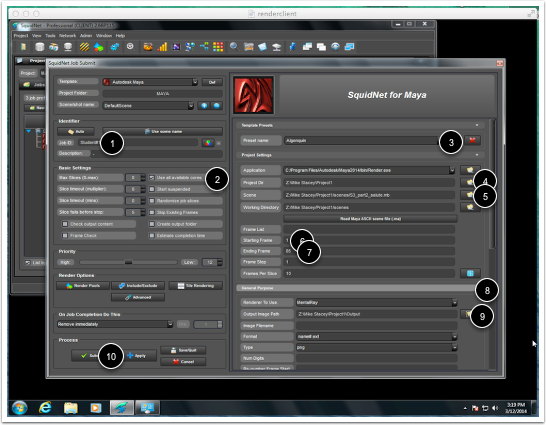
Close the Render Farm client
Do not close the SquidNet User interface or shutdown the remote computer. Just click the red X at the top left of the window.
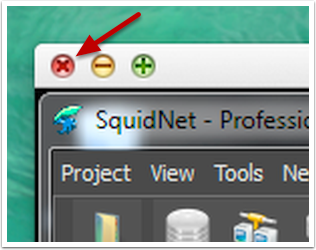
Check your output folder
Once you click the submit button your job is added to the queue. Other people may already be in the queue. Use the steps at the top to map the FarmData share and check your output folder to see what has been rendered.