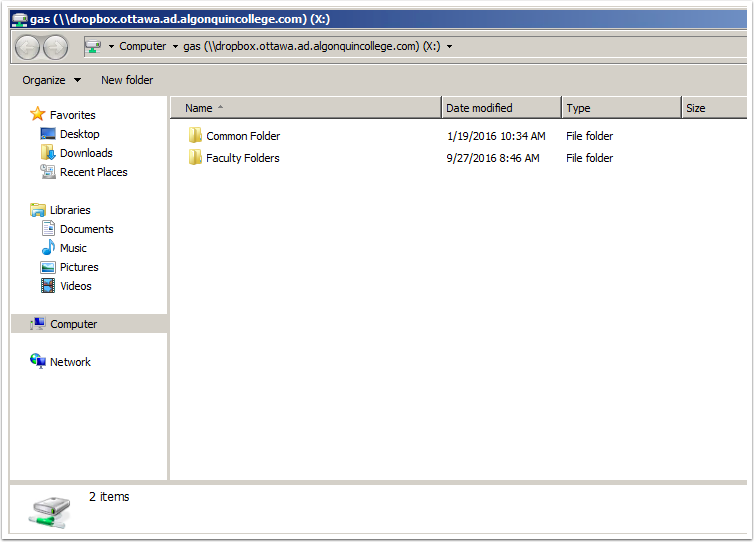This will describe how to connect to the Dropbox server from a Windows machine
Open a folder window. On the left you should see a list of drives and folders. Right click on Computer (This PC on Windows 8) and select Map network drive…
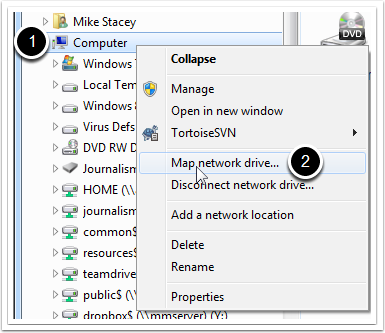
Fill in the information as shown in the image below
Select a drive letter and use \\dropbox.ottawa.ad.algonquincollege.com\gas as the folder path and choose Connect using different credentials
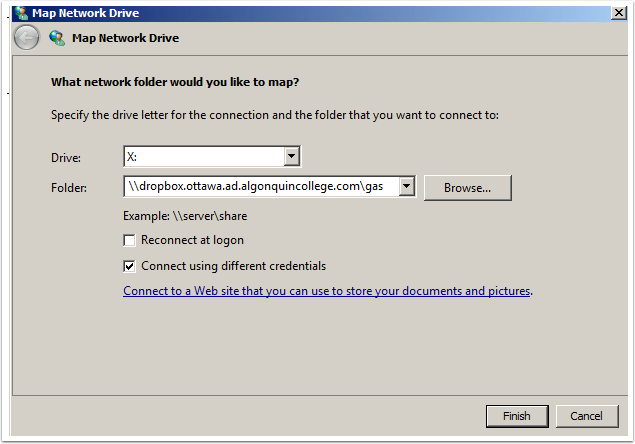
Enter your college username and password
Enter your college username with woodroffe before it. An example is (woodroffe\stjeanb)
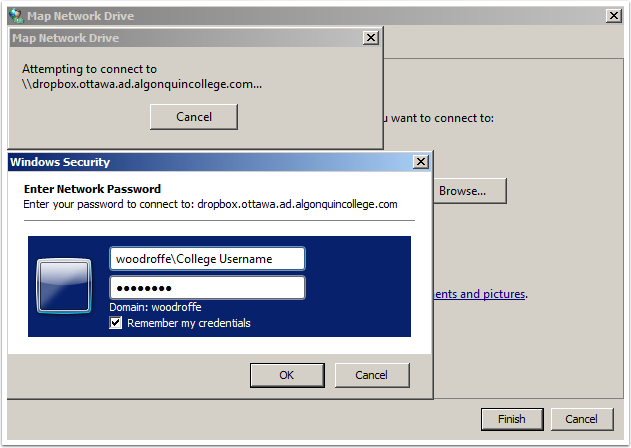
You should now be connected to the share as shown below