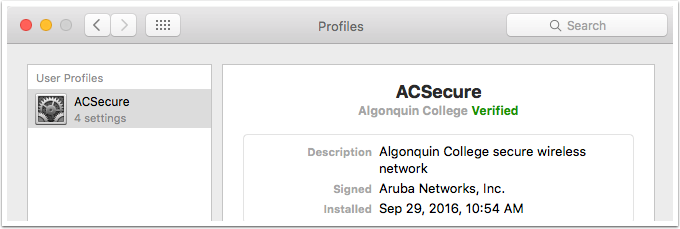These instuctions will explain how to remove any old configuration files and install a new updated version
Remove any old certificates and profiles from your system (Skip this step if this is a new install)
Search you mac for and open Keychain access. Once open search your keychain for wirelesslogin.algonquincollege.com (1) and delete any certificate that has this name. Next open system preferences and delete any existing ACSecure profiles (2) in the Profiles preference pane
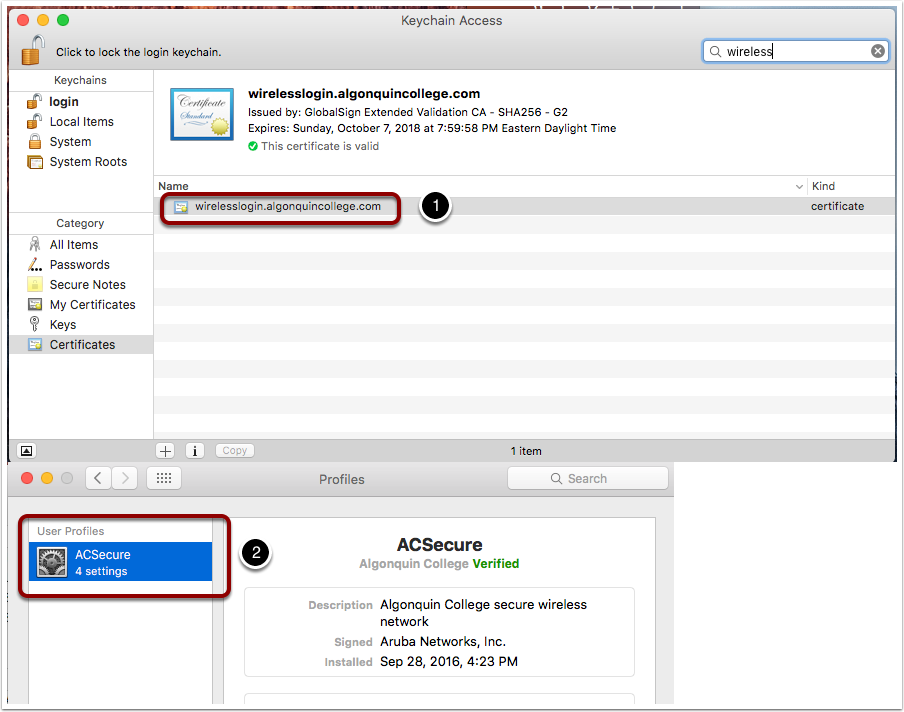
Download the ACSecure Mobile Config file
Download the ACSecure Mobile Config file here
Open the ACSecure Mobile config
Find the location of the downloaded ACSecure Mobile config file and double click to install. Click continue to install the profile
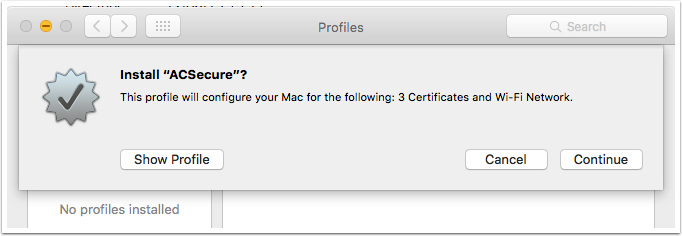
Enter your college username and password and click install
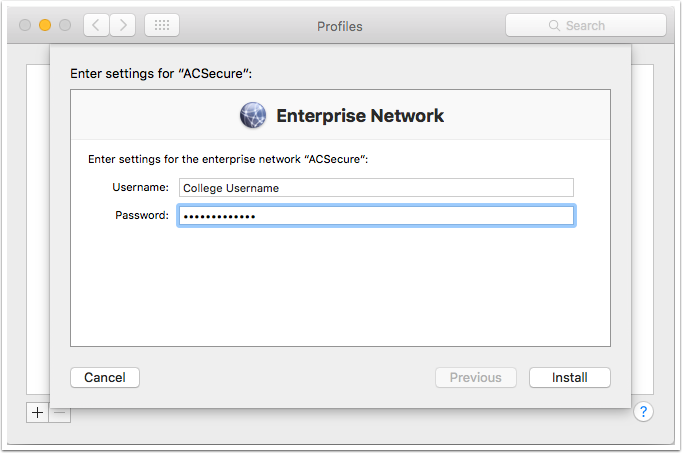
You will be prompted to enter in your local computer username and password
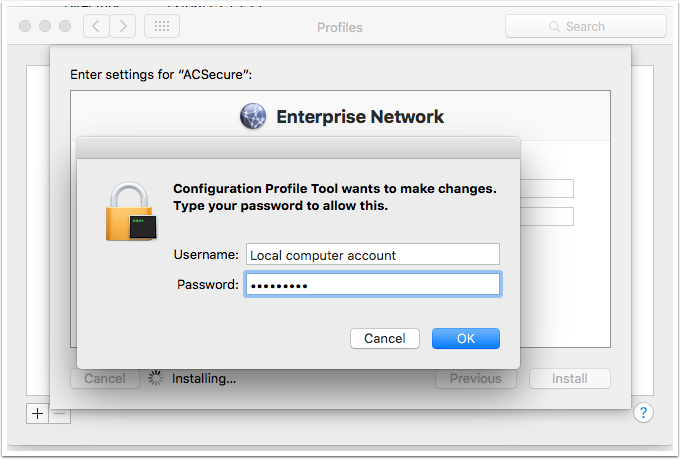
Once installed you should see this profile
You should now be connected to the wireless network. Make sure your wireless is not turned off