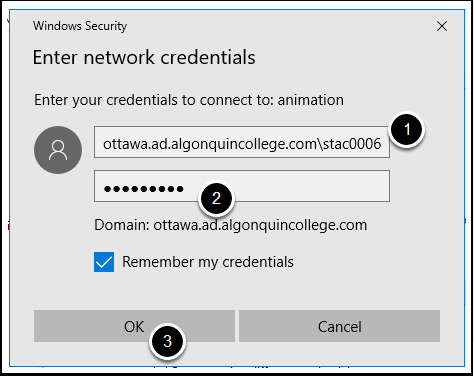This will illustrate how to connect to the Animation shares on a windows computer.
Map a Network Drive
Open a File Explorer (ie. a folder window)
On the right hand side, RIGHT Click "This PC"
Select "Map Network Drive"
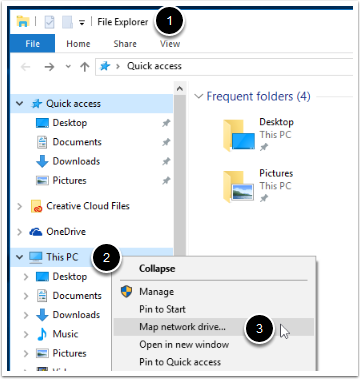
There are 3 shares for Animation. The folder paths are……
- \\animation\animation
- \\animation\faculty folders
- \\animation\staff <— this one is for staff only
Enter one of the folder paths (repeat the steps again to connect to a second share)
Check the "Connect using different credentials" box
Click Finish
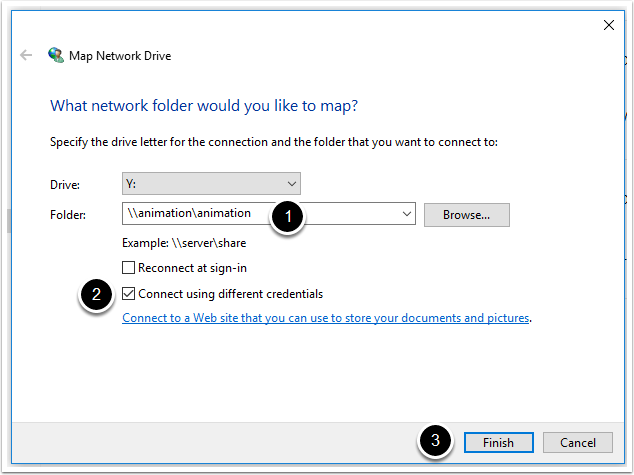
Enter Your College Username and Password
In the dialog box that pops up, enter your username in the format woodroffe\username (example woodroffe\stac0006).
Enter your college password
Click OK