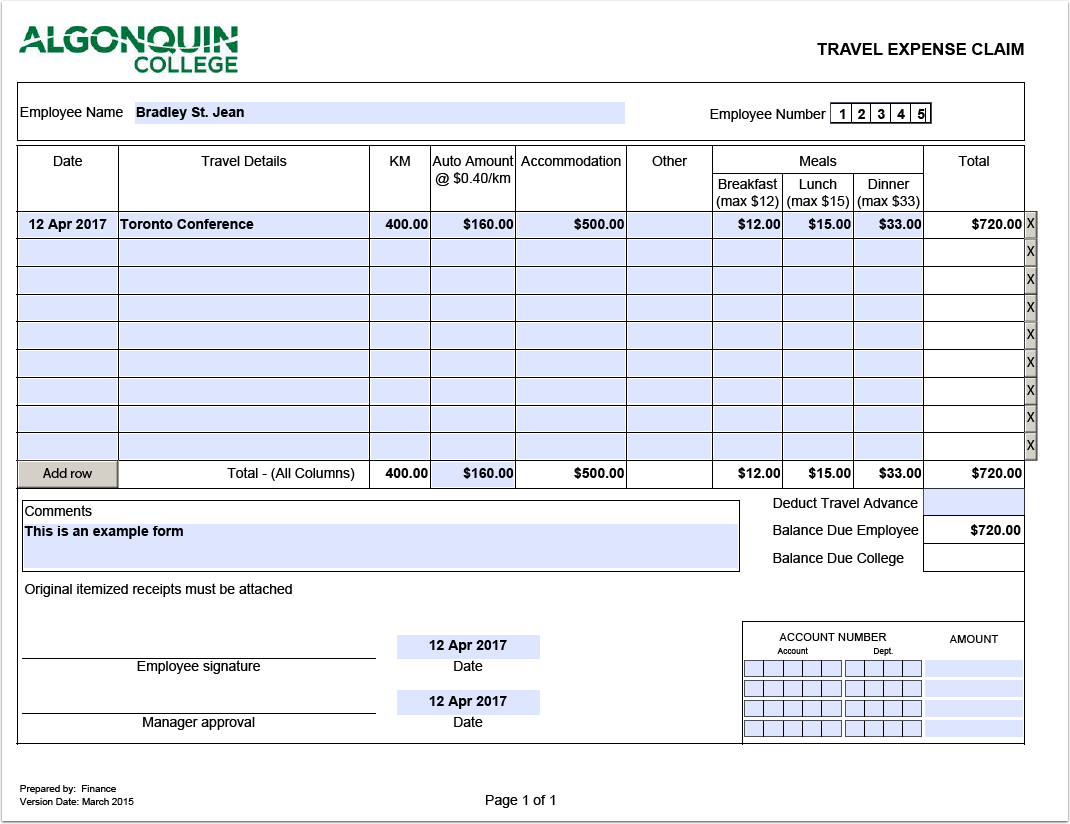This document will walk you through installing the latest version of Acrobat DC 2017 so you can download and fill out the appropriate forms. Please don’t use Acrobat Pro. If you already have Acrobat DC 2017 installed you can skip the installation
Download the appropriate forms
Choose the form that you wish to download. To ensure there are no issues with the downoad right click on the link below and Select Download linked file as.. and save it
Small Dollar Employee Reimbursement
If you get this message in your browser window just click the download popup to get the file
You might get this message but just save the file to your computer and open it from your downloads folder
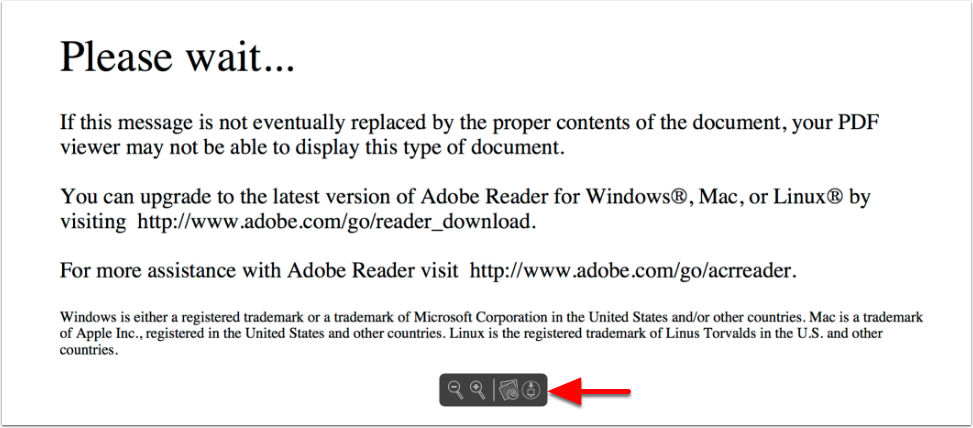
Download Acrobat Reader DC 2017
Download Acrobat Reader DC 2017 from this link. Goto the location where it is saved and double click on AdobeReaderDC.dmg file to open it
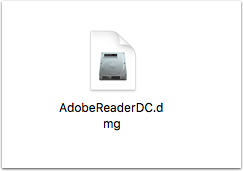
After the DMG is opened click on Install Adove Acrobat Reader DC
Double click on Install Adobe Acrobat Reader DC to perform the installation. It will ask you for your computer password before it installs
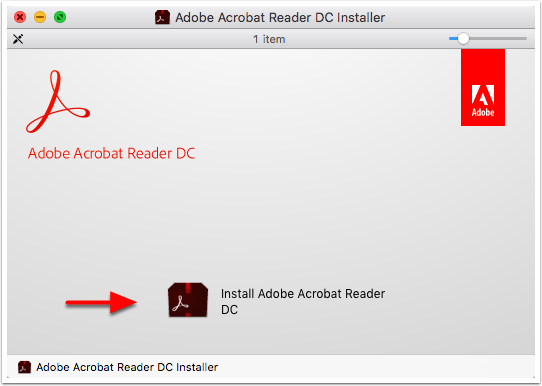
After the install is done click Finish
Acrobat DC 2017 is now installed and you can click finish to continue
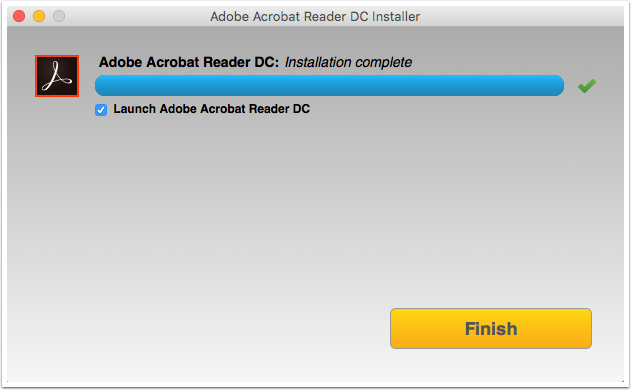
To ensure you are opening the form with Acrobat DC 2017 right click on the file and select open with. Then select Acrobat DC 2017
Right click and select Open With and choose Acrobat Reader DC. Another option is to open Adobe Acrobat DC first then open the form within the application
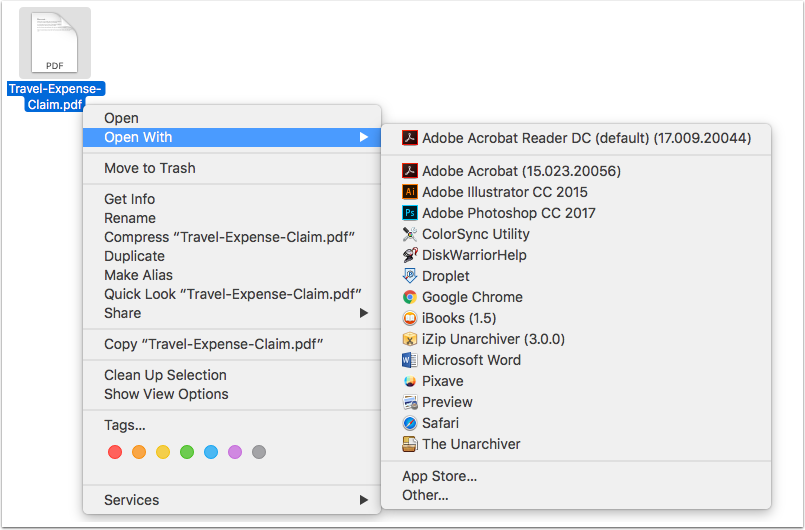
The Date field in the forms has a strange behaviour but select the appropriate line then double click on the down arrow and the calendar should show up
The Date field can be a bit strange but it should work correctly if you follow the instuctions above
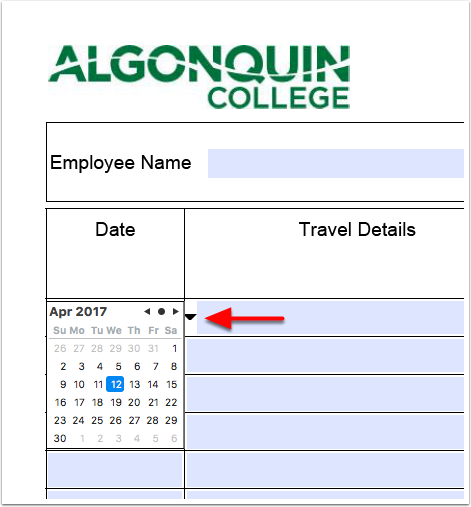
Once the form has been filled out please save the file and print off the form and bring your original receipts to N215
Here is an example form