This will describe how to connect to the Multimedia network shares from a Windows machine.
Open a folder window. On the left you should see a list of drives and folders. Right click on Computer (This PC on Windows 8) and select Map network drive…
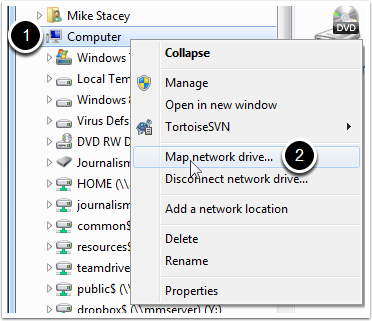
Here is a list of drive letters and folder paths available to Multimedia
- Student Home Directories – Z: – \\mmserver\homedis$\<<replace with your username>> (ie. \\mmserver\homedirs$\stac0006)
- Teacher Home Directories – Z: – \\mmserver\teacherhd$\<<replace with your username>> (ie. \\mmserver\teacherhd$\staceym)
- Dropbox – Y: – \\mmserver\dropbox$
- Public – X: – \\mmserver\public$
- TeamDrives – W: – \\mmserver\teamdrives$
- Resources – V: – \\mmserver\resources$
- Common – U: – \\mmserver\common$
Fill in the fields, check mark the Connect using different credentials, and click Finish
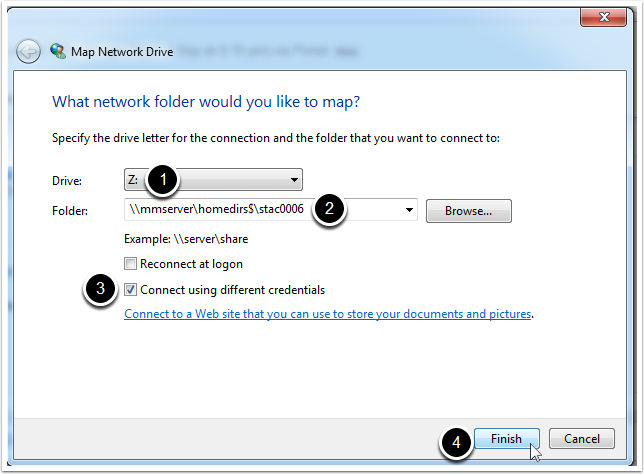
Your username is WOODROFFE\<<your college username>> (ie. WOODROFFE\stac0006)
Enter your college password
Click OK
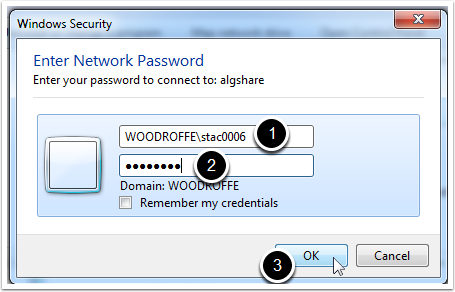
Repeat the steps above for each share you want to connect to.