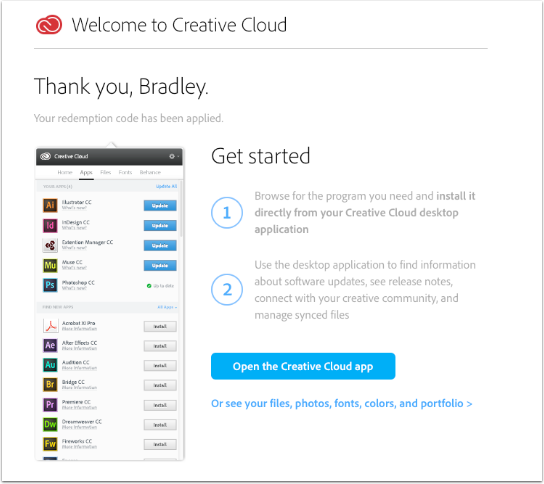How to login and activate your Adobe Creative Cloud applications
Login to the Digital Resource Portal at https://plato.algonquincollege.com/DigitalResources/ with your college username and password
Please Note: Only student who are enrolled in a mandatory laptop or BYOD program have access to this software
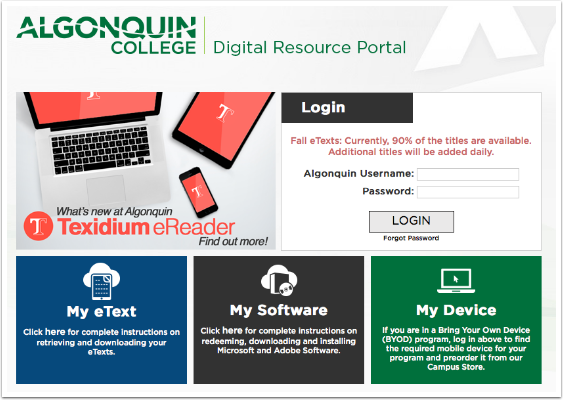
Click on the Your Software tab
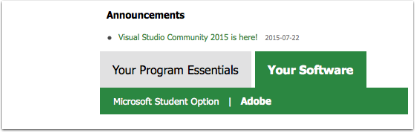
Click on the Adobe Link
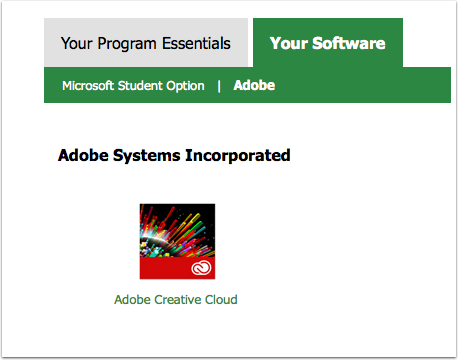
Click add to Cart
Add the Adobe Creative Cloud to your cart
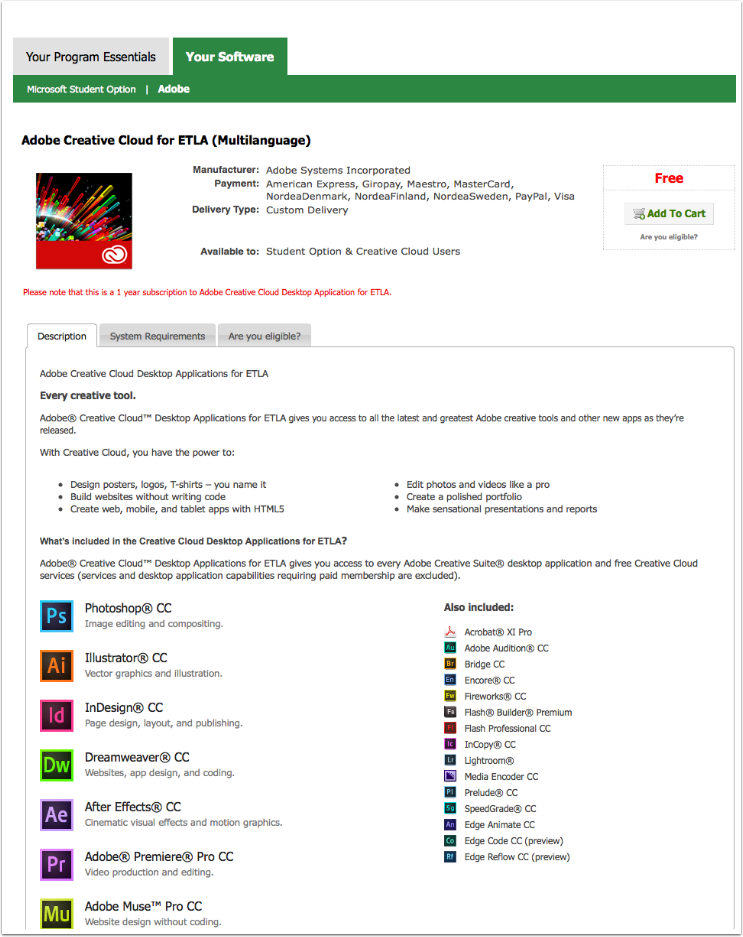
Check out
Click the “Check Out” button
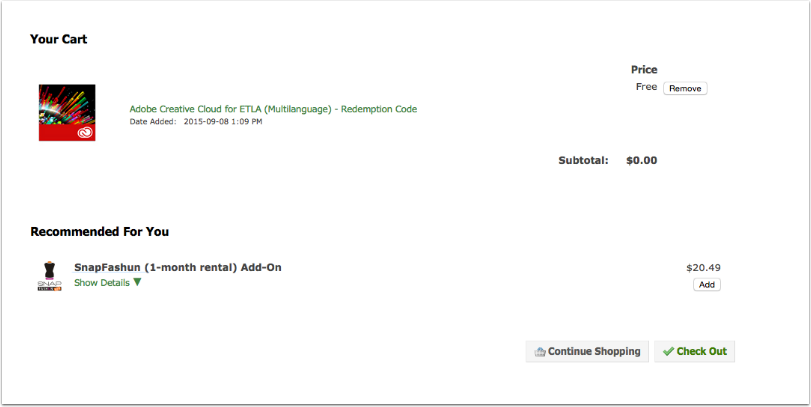
Accept agreement
Click the “I accept” button
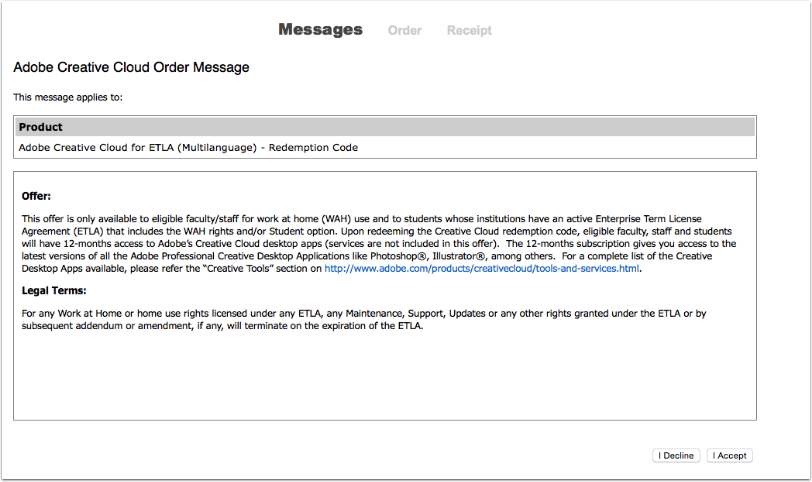
Fill in your info
Put your Last Name, First Name and email address into the order info and click “Proceed with order.”
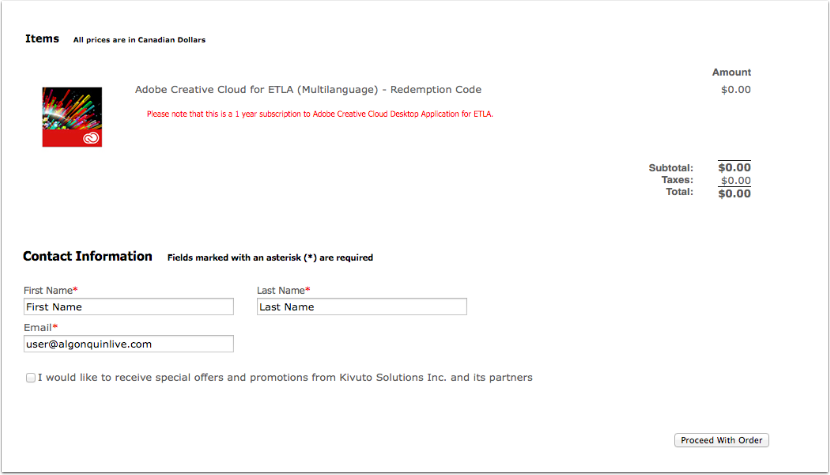
Click Redeem Now
Click on the “redeem now” button to recieve your redemption code. Also you might want to write down your redemption code and copy it to a text file.
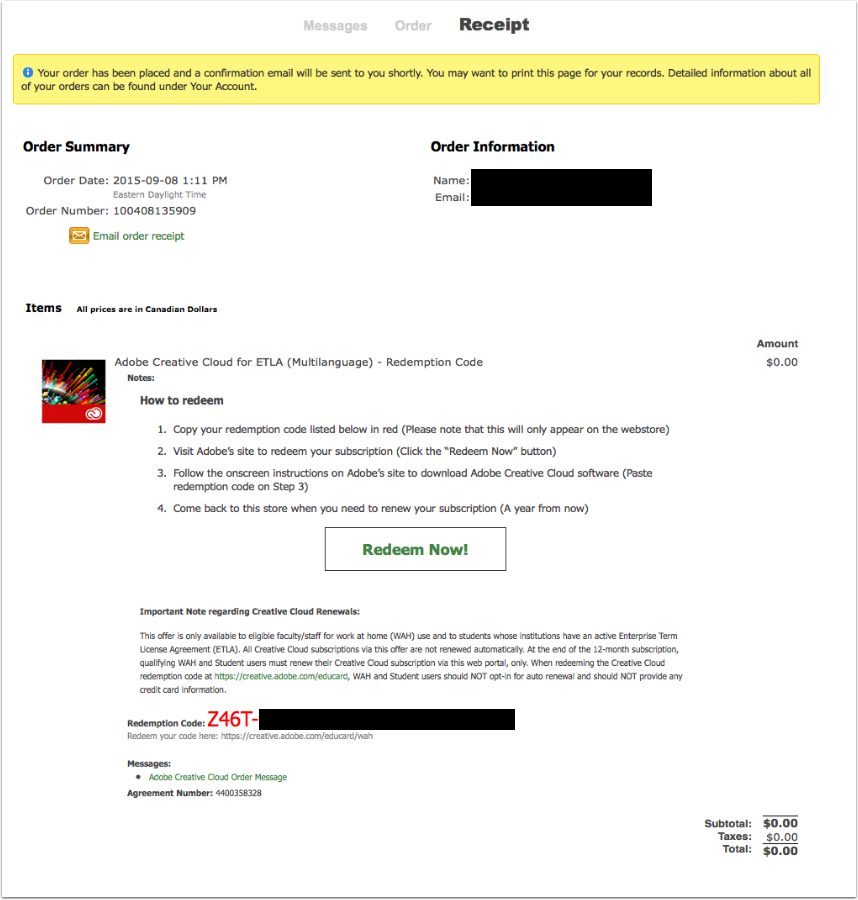
The site https://creative.adobe.com/educard
The site https://creative.adobe.com/educard should open. You will need to create an adobe ID if you don’t have one. If you already have an Adobe login you can click on the Sign in link as shown below.
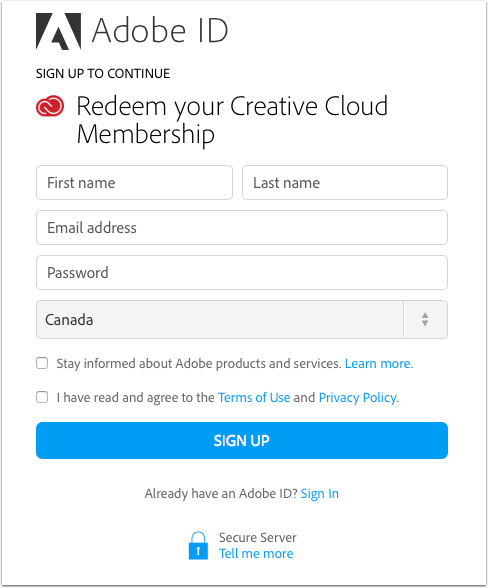
Enter redemption code
Enter the redemption code that you received in a prior step and click Activate Membership
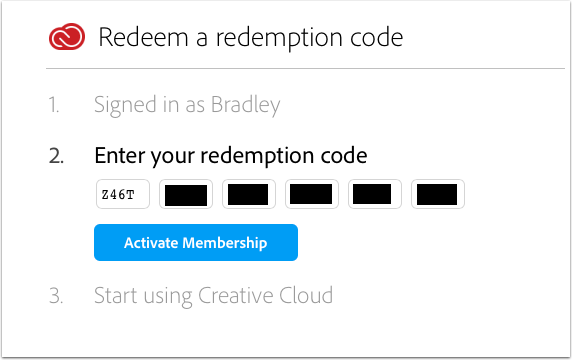
Your Code is now redeemed
Your redemption code is now redeemed click on the Get Started button
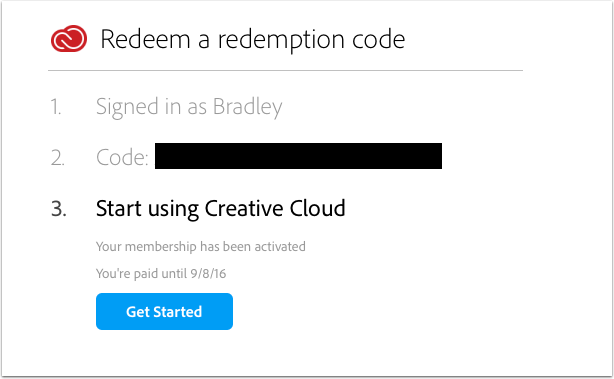
Download the Creative Cloud Desktop application
Download the Creative Cloud application and start the process of getting and installing your software